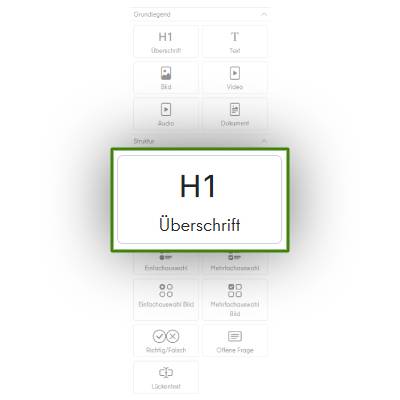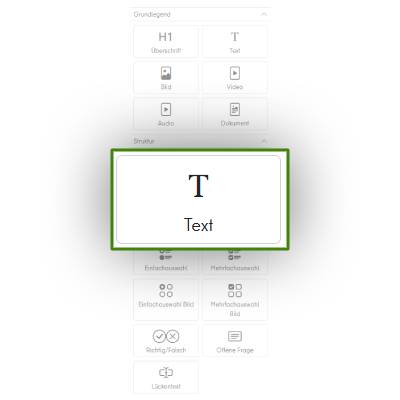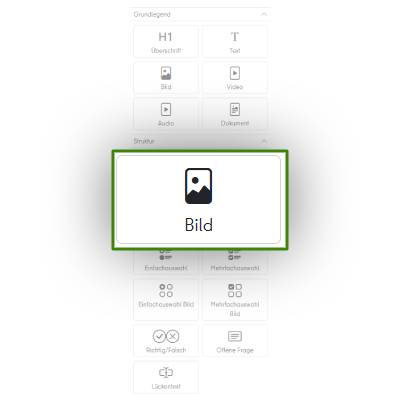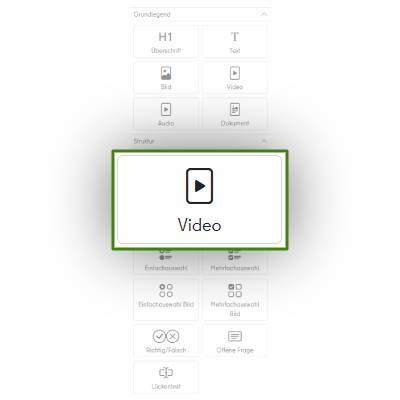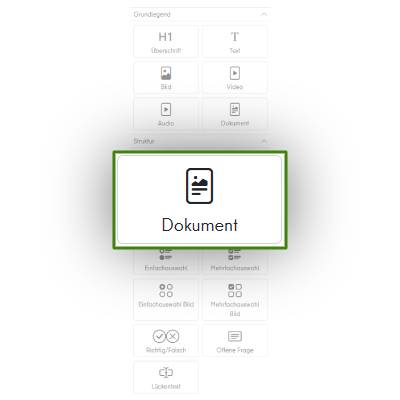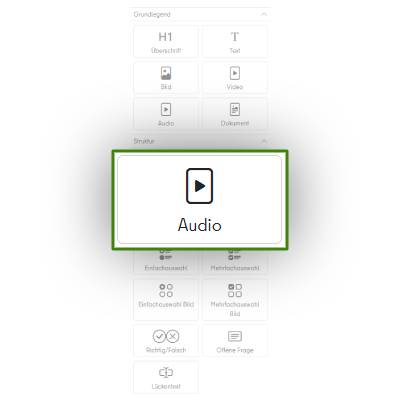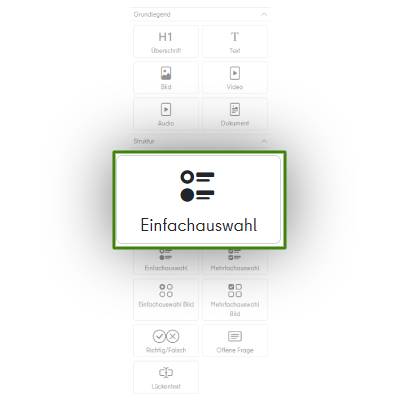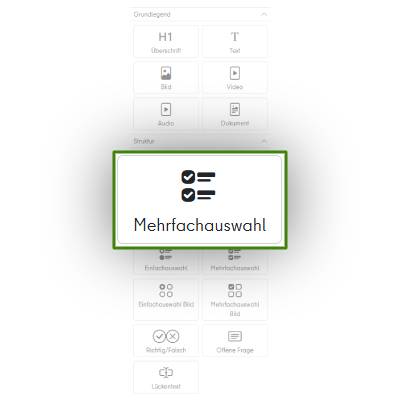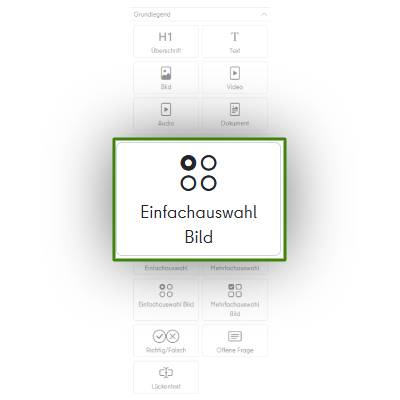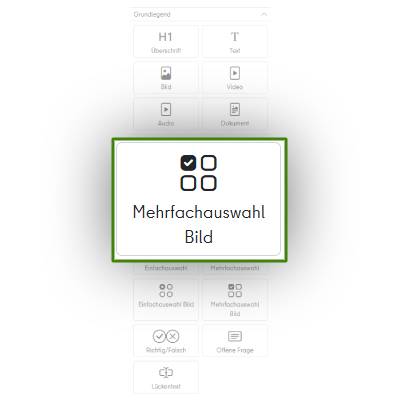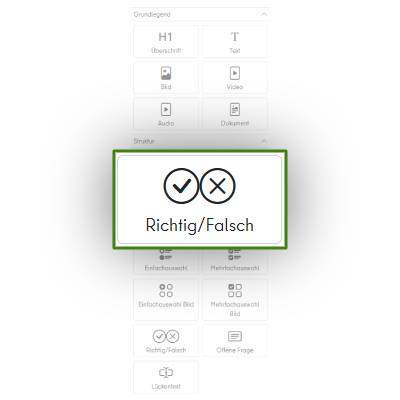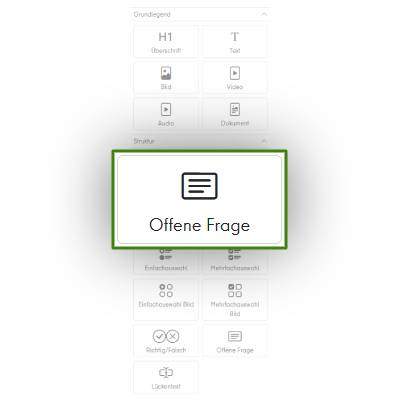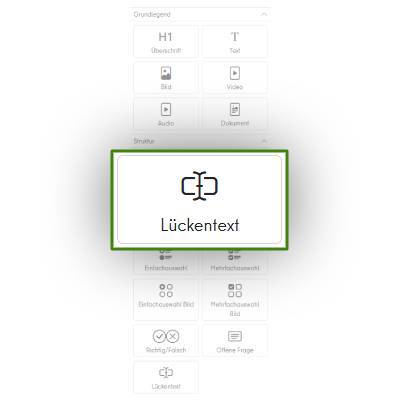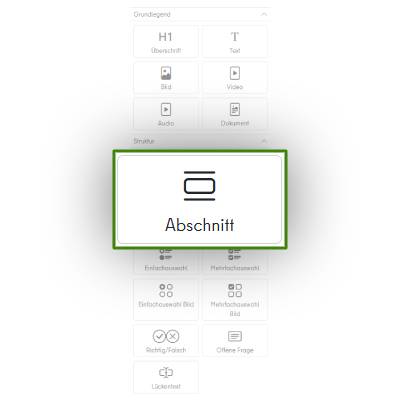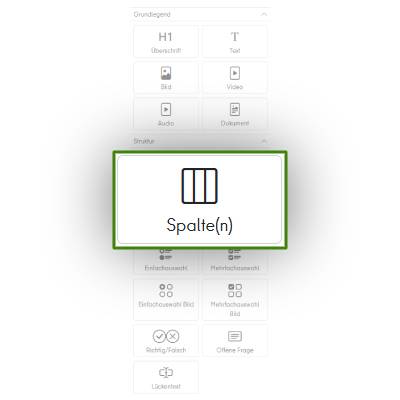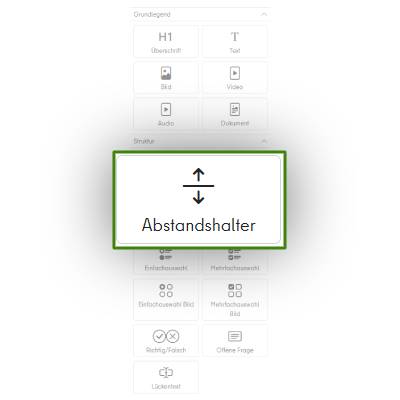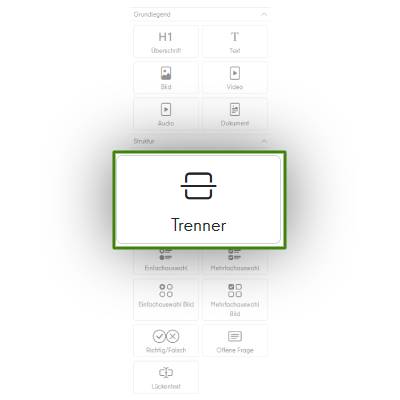Multiple choice
The multiple-choice module allows you to test more complex knowledge, as there are several correct answers. This motivates learners to take a closer look, compare content, and understand connections. Ideal for in-depth questions, midterm exams, or reviewing several points within a topic.
The multiple-choice module allows you to test more complex knowledge, as there are several correct answers. This motivates learners to take a closer look, compare content, and understand connections. Ideal for in-depth questions, midterm exams, or reviewing several points within a topic.
Flexibly adjustable – clear feedback
You determine how many answers are correct, provide individual feedback if necessary, and thus specifically guide the learning process. Of course, the module is also fully usable on mobile devices and integrates seamlessly into your course—for an interactive learning experience with depth.